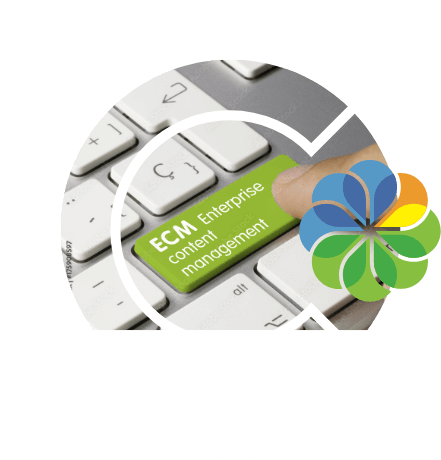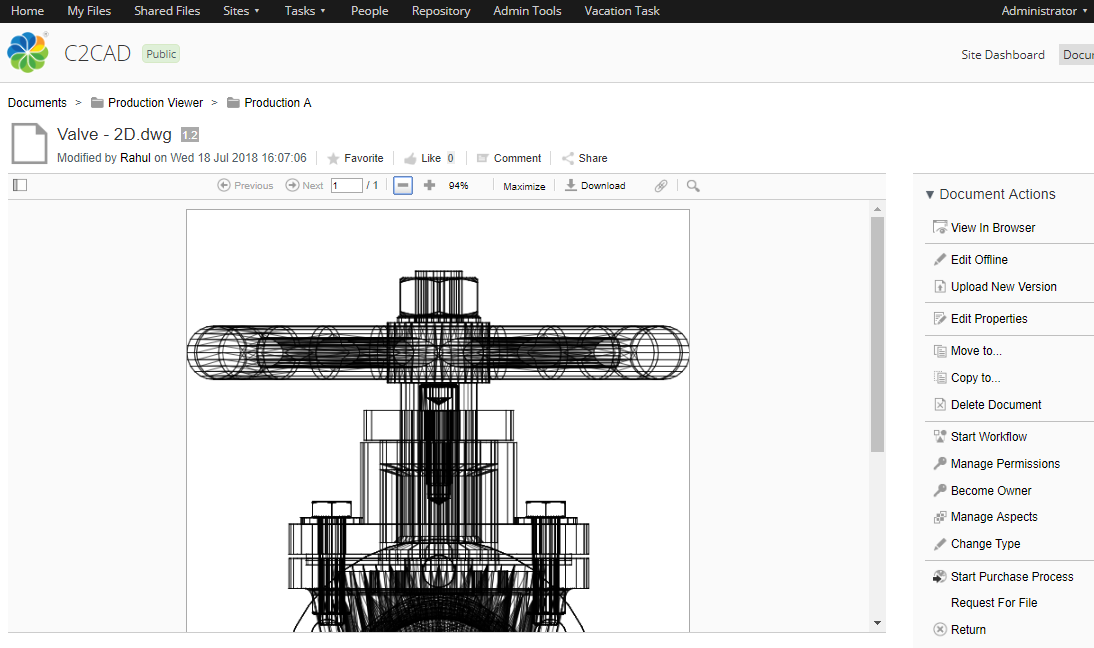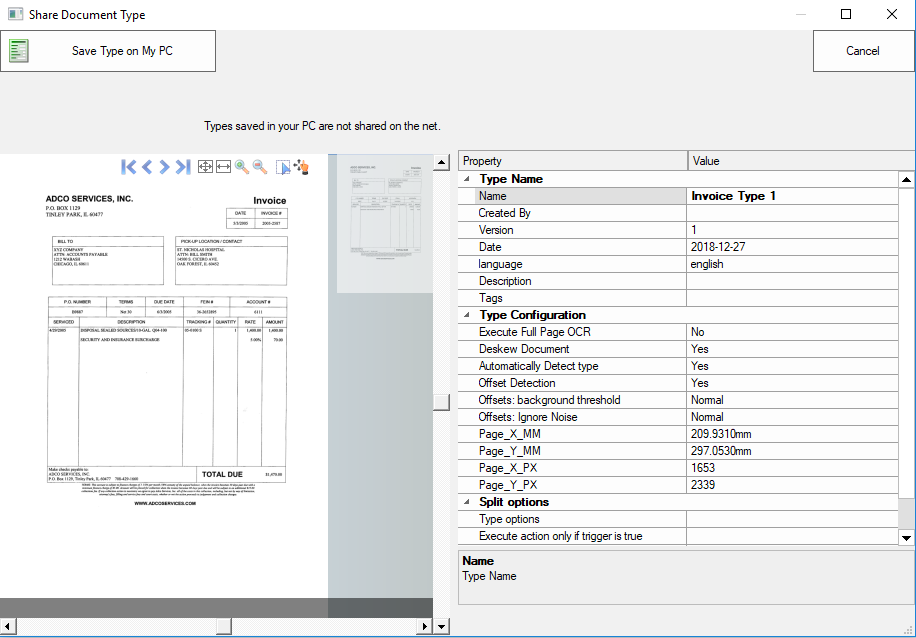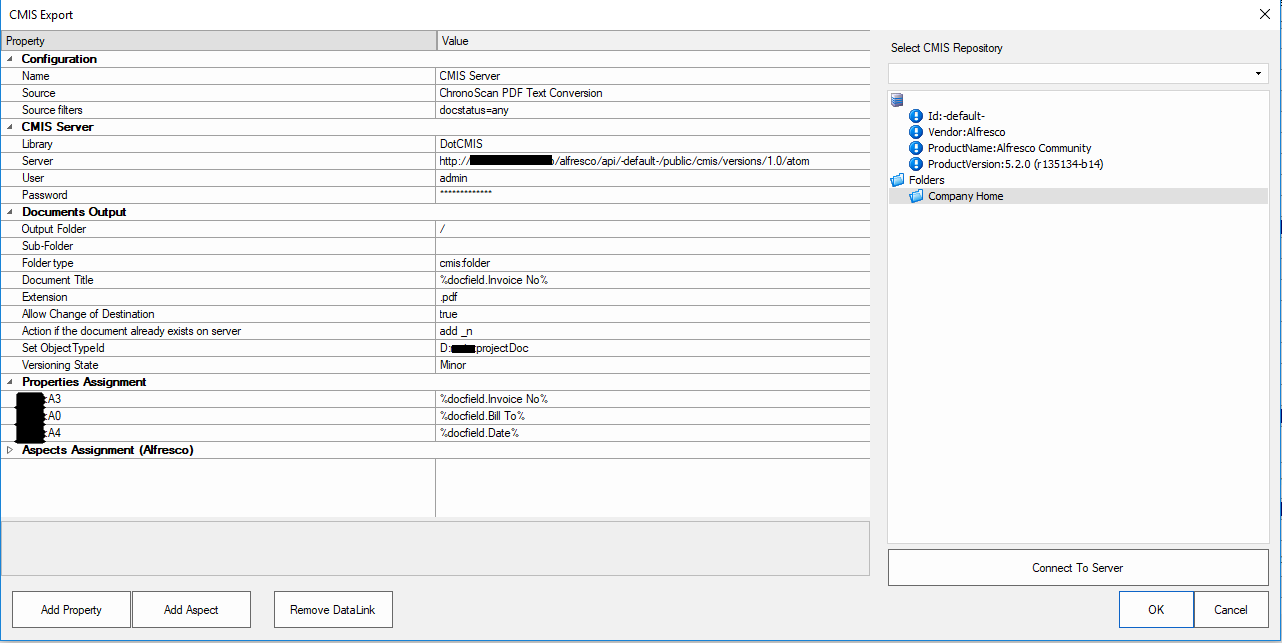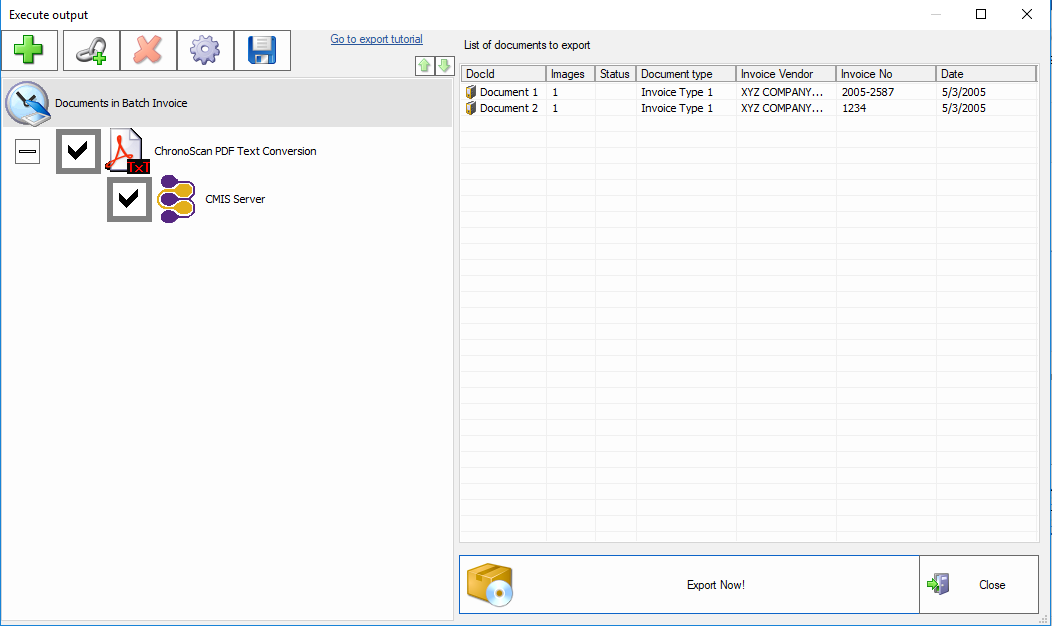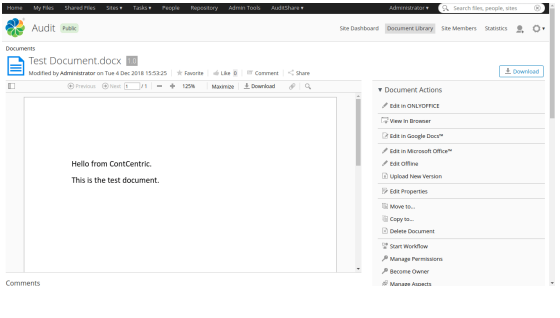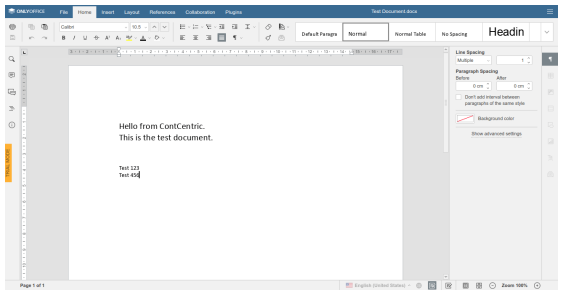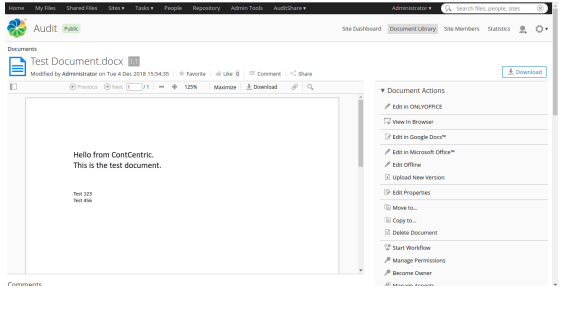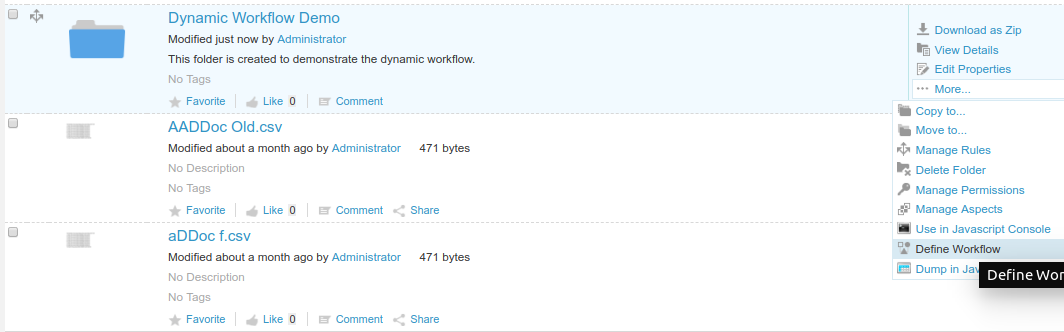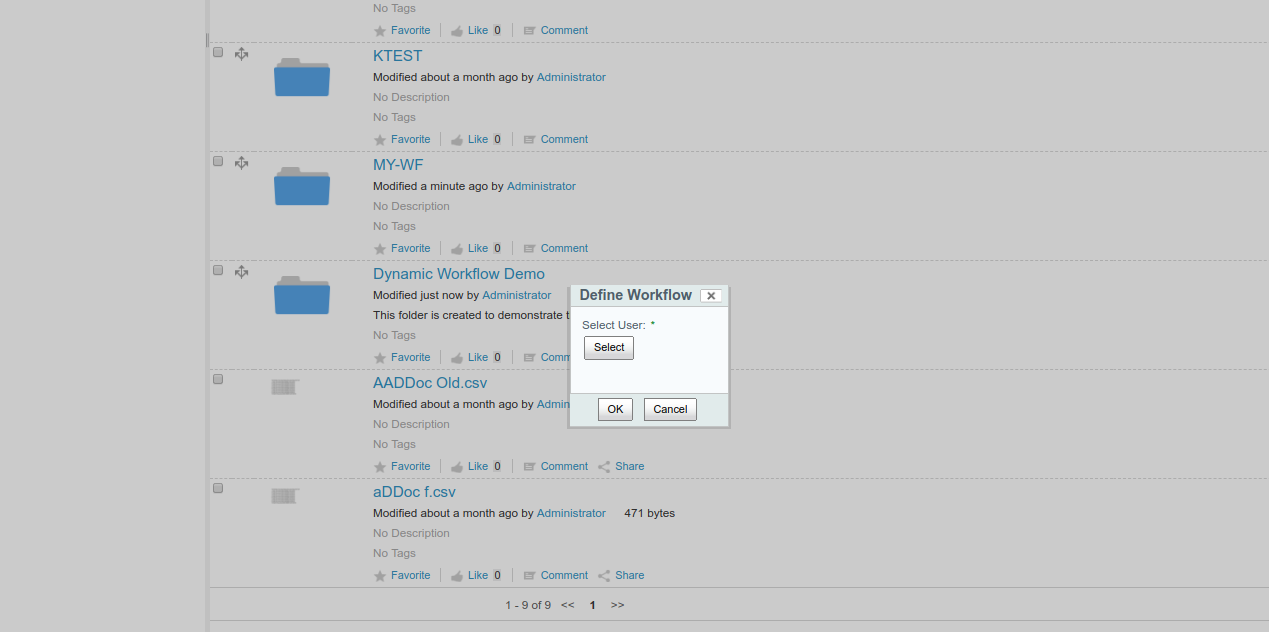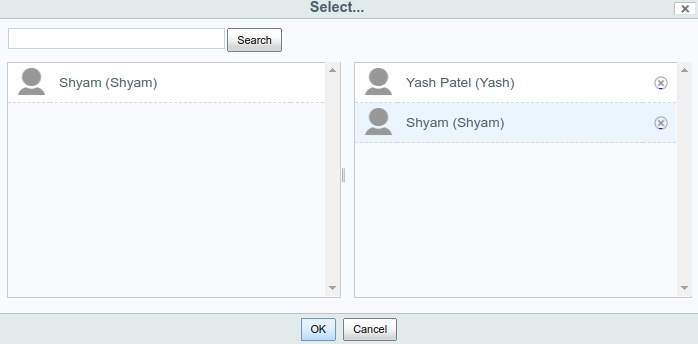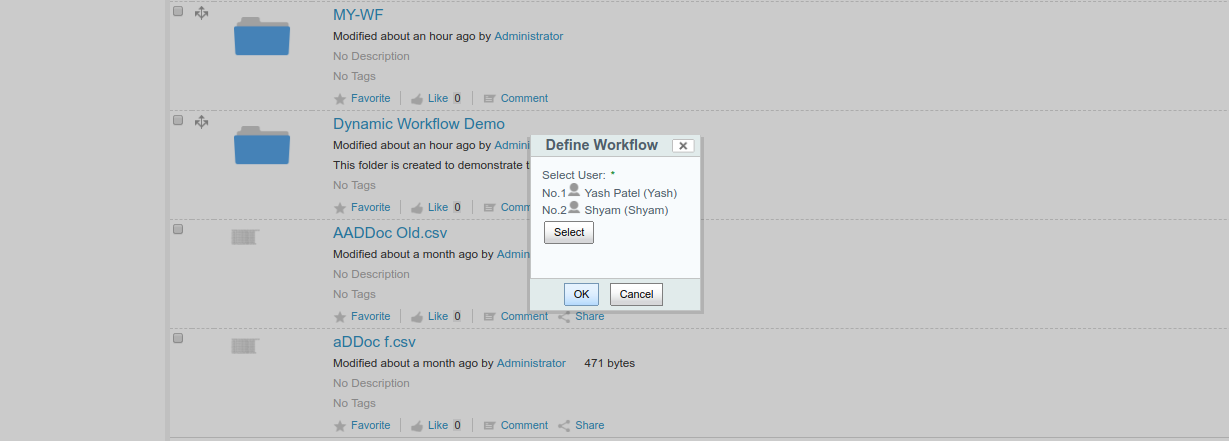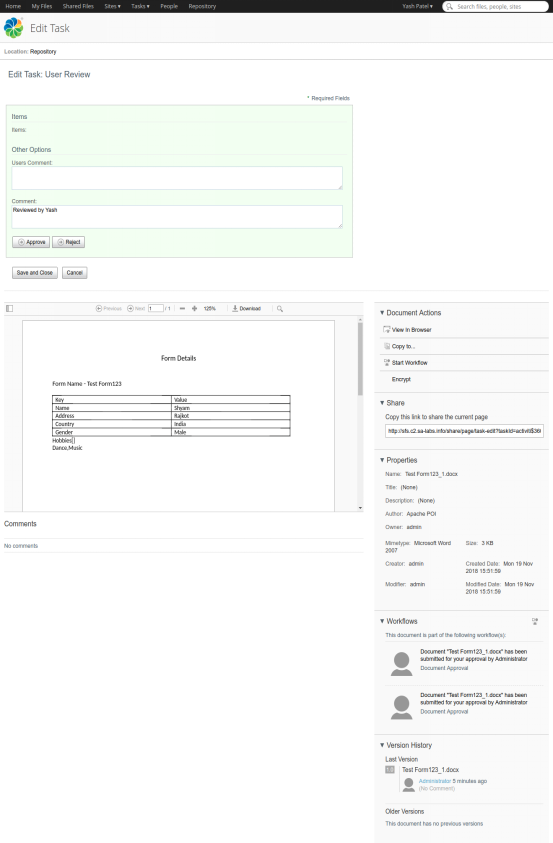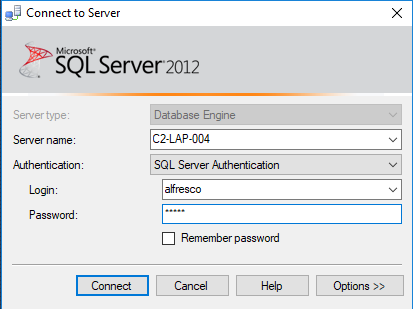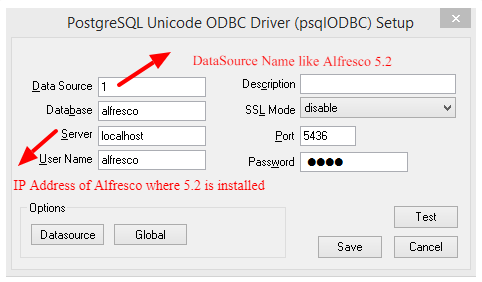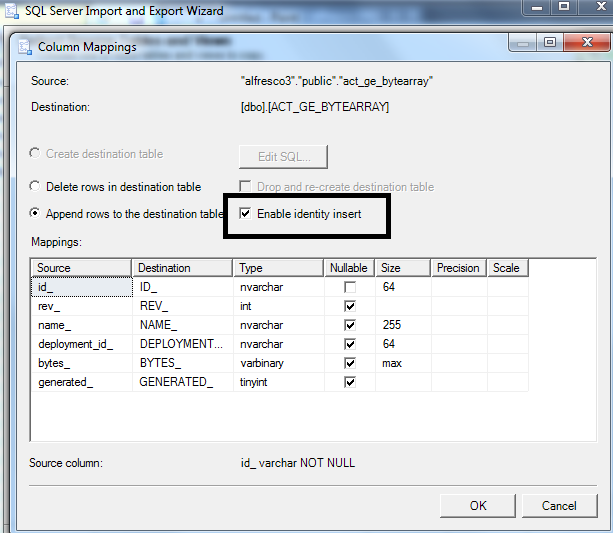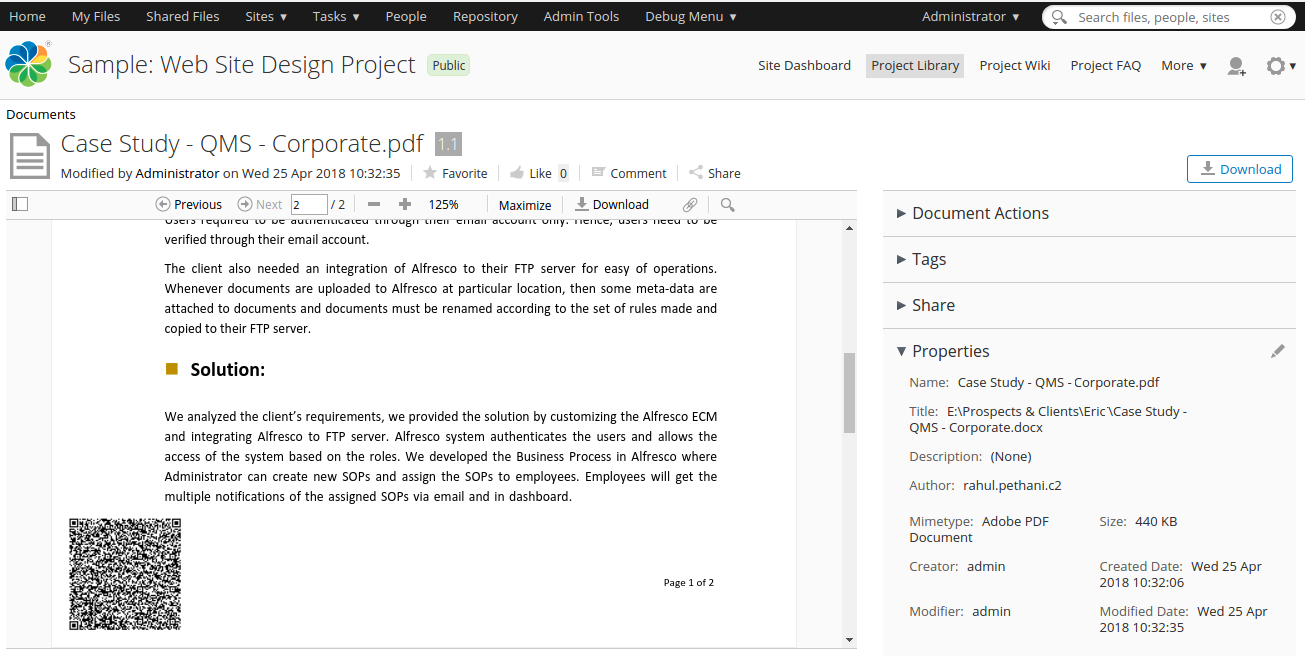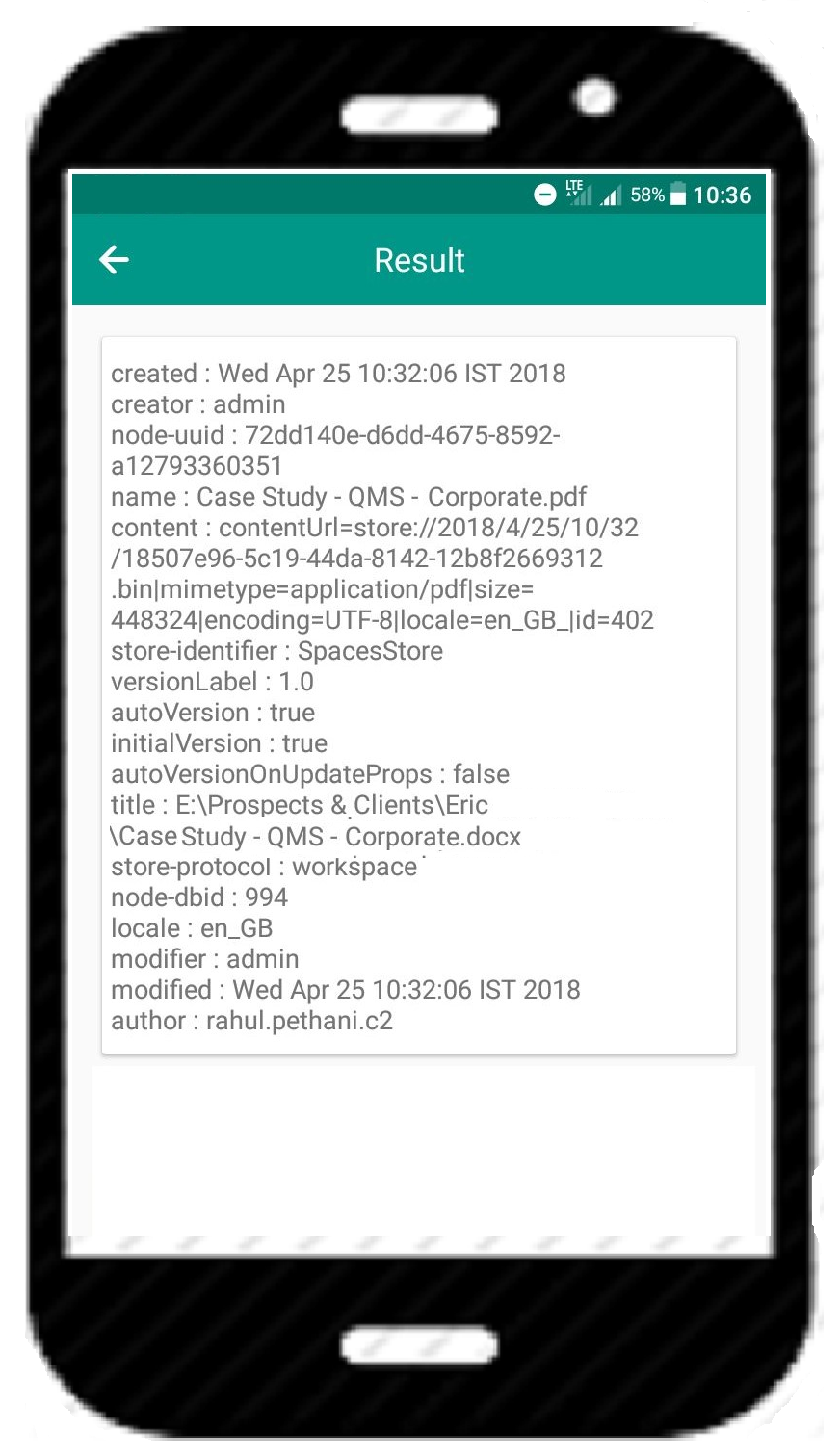Alfresco is a widely used Document Management System across the manufacturing and EPC (Engineer, Procurement, Construction) industry. One of the key document types in this segment is 2D and 3D CAD files which are generated through AutoCAD and other such CAD software. Alfresco default document previewer doesn’t support these files, so the users can’t view the documents within Alfresco. However, we can integrate QCAD software with Alfresco to enable users to view these CAD files within Alfresco document viewer.
Integration Related blog: Alfresco Integration with Chronoscan
In this blog, we have provided QCAD – Alfresco integration steps in the Linux environment for the developers.
Install QCAD using the following steps. (Linux)
1. Download following file
https://www.dropbox.com/s/kwwolj6kzckysvf/qcad-3.17.3-trial-linux-x86_64.run
2. Install QCAD using the following command
Go to the path where the above file is copied.
./qcad-3.17.3-trial-linux-x86_64.run press enter
3. Copy and paste the following lines at the starting of alfresco.sh file located at /opt/alfresco-community/
(These are the environment variables which are need to be set before starting QCAD)
export QT_STYLE_OVERRIDE="" export QT_QPA_PLATFORM=offscreen export DISPLAY="" export QT_QPA_FONTDIR="/usr/local/share/fonts/type1"
4. Place the following files at alfresco-community/tomcat/shared/classes/alfresco/extension/
https://www.dropbox.com/s/vhvp4ka1doym675/dwg2swf-transform-context.xml
https://www.dropbox.com/s/ns2rdh8vpl1nmhb/dxf2swf-transform-context.xml
https://www.dropbox.com/s/xaeiag05898z5pc/web-preview.get.config.xml
5. Add following in alfresco-community/tomcat/shared/classes/alfresco/extension/mimetype/mimetyps-extension-map.xml
<mimetype mimetype="image/vnd.dxf" display="DXF Mimetype"> <extension>dxf</extension> </mimetype> <mimetype mimetype="application/dxf" display="DXF-Mimetype"> <extension>.dxf</extension> </mimetype>
6. Add the following at alfresco-global.properties file
# QCAD Configuration Properties # transformer.strict.mimetype.check=false dwg2pdf.root=/root/opt/qcad-3.17.3-trial-linux-x86_64 dwg2pdf.root=C:/Program Files/QCAD content.transformer.dwg2pdf.priority=50 content.transformer.dwg2pdf.extensions.dwg.pdf.supported=true content.transformer.dwg2pdf.extensions.dwg.pdf.priority=50 content.transformer.dxf2pdf.priority=50 content.transformer.dxf2pdf.extensions.dxf.pdf.supported=true content.transformer.dxf2pdf.extensions.dxf.pdf.priority=50
7. Restart the server
8. To test the QCAD
Upload the .dxf or .dwg file, they should be previewed in Alfresco.
QCAD integration will support popular file extensions such as DWG, DXF, PDF, PNG, JPEG, TIF, GIF, BMP, WRL, TIF, PSD in 2D and OBJ, 3DS, STL, WRL in 3D.
As an Alfresco ECM & BPM expert, ContCentric team has been associated with several clients where Alfresco was deployed to store, govern and retrieve the CAD files. It is not essential to do the Alfresco AutoCAD integration, but the previewer would suffice. The rest of the functionality would be leveraged from the Alfresco Enterprise Content Management platform. Do contact us for the case study on this topic.