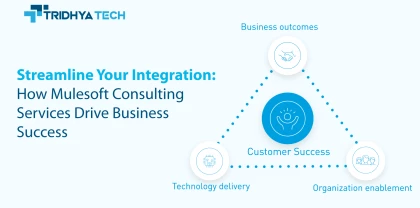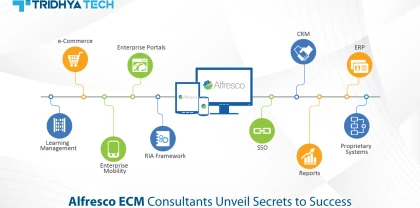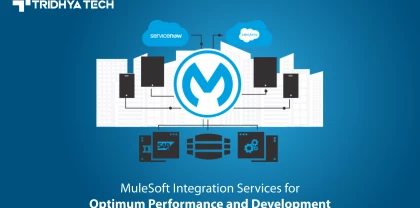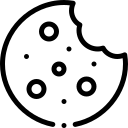- Services
-
- Industries
- Who we are
- About us
Tridhya Tech is a full-service software development company that caters its services to eCommerce, web, and mobile application development.
- Leadership
Effective leadership involves motivating, empowering, and guiding individuals and teams towards success, while also fostering a positive and productive work environment.
- Partnership
Tridhya Tech, a company specializing in digital commerce and experience transformation, recently joined the prestigious Adobe Solution Partner Program as a Bronze Partner.
- Infrastructure
Tridhya Tech has a stable infrastructure for smooth operations for development environment and internal/external communication.
- About us
- Investors
- Insights
Liferay
Integration of Remote Elasticsearch 7.X with Liferay DXP 7.2
Liferay is a prominent Content Management System that is adopted by enterprises across the world to build portals and corporate sites.
Search is a very important and widely used feature of Liferay development. Elasticsearch goes well with Liferay. Liferay architectures either use embedded Elasticsearch or use the Remote Elasticsearch. The experts of the Liferay development services recommend using the Remote Elasticsearch option as it enhances the search performance of the system. Embedded is not recommended for production environments as it might slow down the performance.
In this blog, we have provided the steps to be performed to integrate remote Elasticsearch with Liferay DXP 7.2.
1) Check the Liferay compatibility matrix for the Elastic search version.
https://www.liferay.com/documents/10182/246659966/Liferay+DXP+7.2+Compatibility+Matrix.pdf/ed234765-db47-c4ad-7c82-2acb4c73b0f9
2) For instance we are using ElasticSearch Version 7.6.2 which can be downloaded from the link below.
https://www.elastic.co/downloads/past-releases/elasticsearch-7-6-2
3) Elasticsearch services basically require the permission of a user named elasticsearch user only you can create elasticsearch user with the below command.
sudo useradd -m elasticsearch
4) Upgrade Liferay elastic search from 6. x to 7. x by downloading Liferay Connector ElasticSearch 7 lpkg plugin from the Liferay marketplace.
5) To install pkg, copy the pkg file to Liferay’s deploy folder and let the file get started.
6) Once the pkg is started shut down the server.
7) Blacklist the 6.x elastic search by creating com.liferay.portal.bundle.blacklist.internal.BundleBlacklistConfiguration.config file in server osgi config.
8) In com.liferay.portal.bundle.blacklist.internal.BundleBlacklistConfiguration.config file put the following content.
blacklistBundleSymbolicNames=[ \
“com.liferay.portal.search.elasticsearch6.api”, \
“com.liferay.portal.search.elasticsearch6.impl”, \
“com.liferay.portal.search.elasticsearch6.spi”, \
“com.liferay.portal.search.elasticsearch6.xpack.security.impl”, \
“Liferay Connector to X-Pack Security [Elastic Stack 6.x] – Impl” \
] 9) Now clear servers temp, work, osgi/state folders and restart the server (A best practise step,not documented anywhere).
10) Start the server and reindex all searches.
11) create a directory named elasticsearch in /var/lib/ & /var/log/ folder and assign elasticsearch user permission to those directories.
12) Go to /home/elasticsearch/elasticsearch7.6.2/config/elasticsearch.yml file and enter following details.
node.name-anyname,host-127.0.0.1,port-9200
13) Go to /home/elasticsearch/elasticsearch7.6.2/bin and install following plugins using command sudo ./elasticsearch-plugin install <>.
analysis-icu,analysis-kuromoji,analysis-smartcn,analysis-stempel
14) Kill all java processes, if running.
15) Start elasticsearch by going to /home/elasticsearch/elasticsearch7.6.2/bin and using command ./elasticsearch -d
16) Go to Liferay server osgi/config folder create a file named com.liferay.portal.search.elasticsearch7.configuration.ElasticsearchConfiguration.config
Enter the following details in this file.
additionalConfigurations=””
additionalIndexConfigurations=””
additionalTypeMappings=””
bootstrapMlockAll=”false”
clientTransportIgnoreClusterName=”false”
clientTransportNodesSamplerInterval=””
clientTransportPingTimeout=””
clientTransportSniff=”true”
clusterName=”LiferayElasticsearchCluster”
discoveryZenPingUnicastHostsPort=”9300-9400″
httpCORSAllowOrigin=”/https?://localhost(:[0-9]+)?/”
httpCORSConfigurations=””
httpCORSEnabled=”true”
httpEnabled=”true”
indexNamePrefix=”liferay-”
indexNumberOfReplicas=””
indexNumberOfShards=””
logExceptionsOnly=”true”
networkBindHost=””
networkHost=””
networkPublishHost=””
operationMode=”REMOTE”
overrideTypeMappings=””
retryOnConflict=”5″
transportAddresses = [ \
“localhost:9300″, \
]
transportTcpPort=”” 17) Restart the server and go to search and do reindex all, reindex spell.
Tridhya Tech is a prominent Liferay development company. We provide customized, robust, and cost-effective content management solutions using the Liferay DXP version to our enterprise clients. Apart from Liferay DXP portal development services and upgrades, we also offer consultancy, support, and maintenance services.
#CTA-1#
If you want to get a customized portal solution to streamline the content management at your business, Contact US
Related Blogs
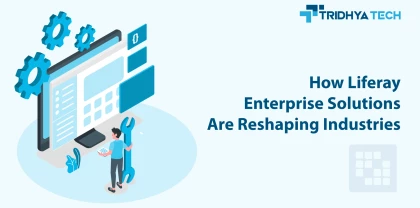
Liferay
How Liferay Enterprise Solutions Are Reshaping Industries
Discover how Liferay Enterprise Solutions are revolutionizing various industries with their versatile and innovative features. This blog explores the transformative impact of Liferay's solutions, showcasing how they are reshaping businesses and driving digital innovation across diverse sectors.

Liferay
How Liferay Makes Digital Transformation User-Friendly
Liferay Enterprise Solutions enable businesses to digitally transform in a streamlined manner. The flexible and customizable Liferay platform makes it easy for companies to build omnichannel customer experiences, employee portals, and other digital solutions.
Recent Blogs
- Streamline Your Integration: How Mulesoft Consulting Services Drive Business Success
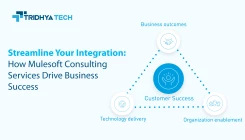
- How Liferay Enterprise Solutions Are Reshaping Industries
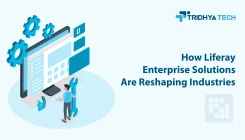
- Alfresco ECM Consultants Unveil Secrets to Success

- MuleSoft Integration Services for Optimum Performance and Development

- How Liferay Makes Digital Transformation User-Friendly